How to Use Maximum Bidding
This is a picture of the Bid Screen. There is a “+” sign to the right of the amount in the Bid Box. You click on the “+” sign to raise the amount to the maximum you want to bid.
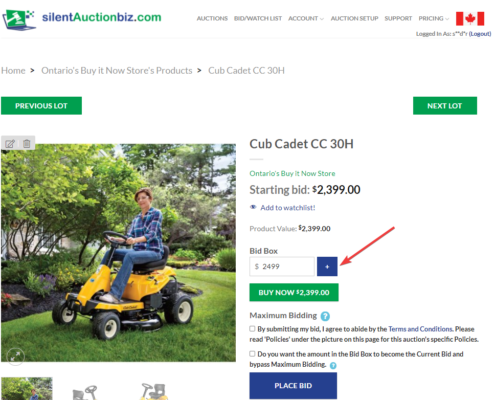
Maximum Bidding
Maximum Bidding allows you to click on the “+” sign beside the Bid Box amount to raise your bid. This is the maximum amount that you are willing to bid for that Product. The auction software will bid on your behalf, when necessary, up to that amount. This is confidential and only you and your computer knows for sure.
Bid Box
The Bid Box shows the next bid amount that needs to be placed. You may enter an amount higher than what is shown or you may click on the “+” sign to go higher which is called Maximum Bidding.
Bid Check Off Box
You need to put a check mark in the box before you can bid. We encourage you to read the Terms and Conditions.
Place Bid
This is the box you will check if you want to place a bid. The amount is shown in the Bid Box. If you are using Maximum Bidding, the software will only bid to the next increment level and not to your Maximum Bid amount. You will then see a message at the top of the screen congratulating you or telling you to bid higher. It will say that you need to bid higher if someone has a higher bid using Maximum Bidding.
It is possible that the bid is a tie. The tie goes to the bidder that placed that amount first. In that case you may need to click on the “+” sign to go to a higher amount or enter a new amount that is higher.
Click Here to Manually Refresh
The software refreshes the screen every 60 seconds. That may not be enough time if you are wanting to keep your screen up to date with many bidders maybe bidding. By refreshing the screen, you will see if you are still the leading bidder. Click on “Click her to manually refresh” to refresh your screen.
Count Down Clock
This shows the remaining time left before this Product’s auction time ends. Any bids placed in the last two minutes of a Products auction will have two minutes added to its time. Example: There is 1 minutes and 30 seconds remaining on a Product and you or another bidder places a bid. The time will then go to 3 minutes and 30 seconds and start counting down. This is called Extended Bidding.
Extended Bidding
Any bids placed in the last two minutes of a Products auction will have two minutes added to its time. Example: There is 1 minutes and 30 seconds remaining on a Product and you or another bidder places a bid. The time will then go to 3 minutes and 30 seconds and start counting down. This is called Extended Bidding.

